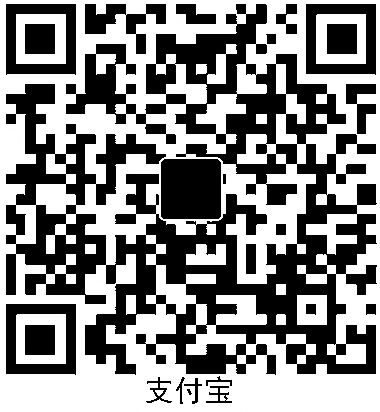创建WinForm项目,打开“工具-NuGet包管理器-管理解决方案的NuGet包”。搜索“Miniblink”,选择MiniBlinkNet进行安装。
在项目的Resources目录添加设计的HTML文件作为显示界面。例如mainPage.html。在解决方案浏览器选中这个文件,在属性窗口的生成操作选择“嵌入的资源”。
初始化的代码要点:
- 在C#中读取资源内容。
- 定义全局变量
WebView和Panel。
- 在C#代码中绑定JS函数名。
- C#在同一个类下实现该方法。
- 在网页内使用JS调用之前绑定的函数名。
代码如下。
1
2
3
4
5
6
7
8
9
10
11
12
13
14
15
16
17
18
19
20
21
22
23
24
25
26
27
28
29
30
31
32
33
34
35
36
37
38
39
40
41
42
43
44
45
46
47
48
|
using Kyozy.MiniblinkNet;
namespace dotnet5demo
{
public partial class Form1 : Form
{
WebView browser;
Panel p;
public Form1()
{
browser = new WebView();
InitializeComponent();
}
private void Form1_Load(object sender, EventArgs e)
{
Assembly assembly = Assembly.GetExecutingAssembly();
System.IO.Stream stream = assembly.GetManifestResourceStream(Assembly.GetEntryAssembly().GetName().Name + ".Resources.mainPage.html");
string mainPage = new StreamReader(stream).ReadToEnd();
p = new Panel();
p.AutoSize = false;
p.Dock = DockStyle.Fill;
this.Controls.Add(p);
if (!browser.Bind(p)) return;
browser.SetDeviceParameter("screen.width", string.Empty, 1440);
browser.NavigationToNewWindowEnable = false;
browser.LoadHTML(mainPage);
JsValue.BindFunction("click", new wkeJsNativeFunction(csClick), 0);
}
private long csClick(IntPtr es, IntPtr param)
{
MessageBox.Show("Hello, World!", "MiniBlinkDemo", MessageBoxButtons.OK, MessageBoxIcon.Information);
Application.Exit();
return 0L;
}
}
}
|
mainPage.html代码如下:
1
2
3
4
5
6
7
8
9
10
11
12
| <html>
<head>
<link rel="stylesheet" href="https://cdn.staticfile.org/layui/2.4.3/css/layui.css"/>
</head>
<body>
<h1>Hello, World!</h1>
<button class="layui-btn layui-btn" id="btn">Button</button>
<script>
document.getElementById("btn").onclick = click;
</script>
</body>
</html>
|
这样,点击按钮就可以执行对应的C#代码了。如果报错无法加载 DLL“node.dll”,就从%USERPROFILE%\.nuget\packages\miniblinknet\版本号\build 里面拷一个 node.dll 出来放到程序目录里面就可以了。